Logging into an Ektron CMS400.NET Web Site
To sign on to an Ektron CMS400.NET site, follow these steps.
1. In your Web browser, navigate to the URL of your Ektron CMS400.NET Web site. Your system administrator provides this.
2. Click the Login button. The Login dialog box appears.
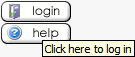
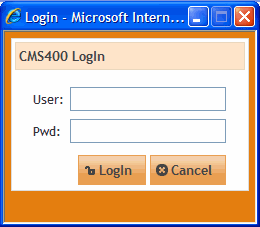
3. Enter your username and password.
If you are using one of Ektron’s sample sites, you can use any of three standard users that demonstrate Ektron’s flexible user-permissions model. The table below lists the username and password needed to log in as each user type, as well as the permissions assigned to each user.
|
User Type |
Username |
Password |
Permissions |
|
Administrator |
admin |
admin |
All |
|
Standard user |
jedit |
jedit |
Basic (for example, add/edit content, manage library files, etc.) |
|
Membership user |
jmember |
jmember |
Read-only permission to private content |
4. Click the Login button. The Web page appears.
You can navigate around your Web site as you could before signing in. But now, the content is either surrounded by a border or has a Silver Access Point in the top left corner (illustrated below).
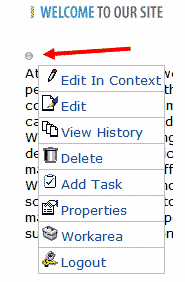
For more information, see Web Site Content Menu Options.
